WHAT DOES YOUR DIRECTORY TREE LOOK LIKE?

Okay, we want you to think of a tree and what it looks like.
Let's focus on its main parts.
roots, trunk, and branches.

Each of these tree parts can be used to illustrate the items that make up a directory tree on your computer.
ROOT
This is the main folder that identifies the file category.
TRUNK
This is the folder that identifies the main item, i.e., the year in which you translated a given file and under which you'll open other folders.
BRANCHES
These are the subfolders where you'll save your files.
Now, let's replace the names of tree parts with folder names.
ROOT FOLDER: translation_jobs
TRUNK FOLDER: year
BRANCH FOLDER: client
The diagram below shows you what we call a directory tree. What is its purpose? What is it supposed to do?
Simple. It's to help you find the client you want and then the file you're looking for − and do so quickly!
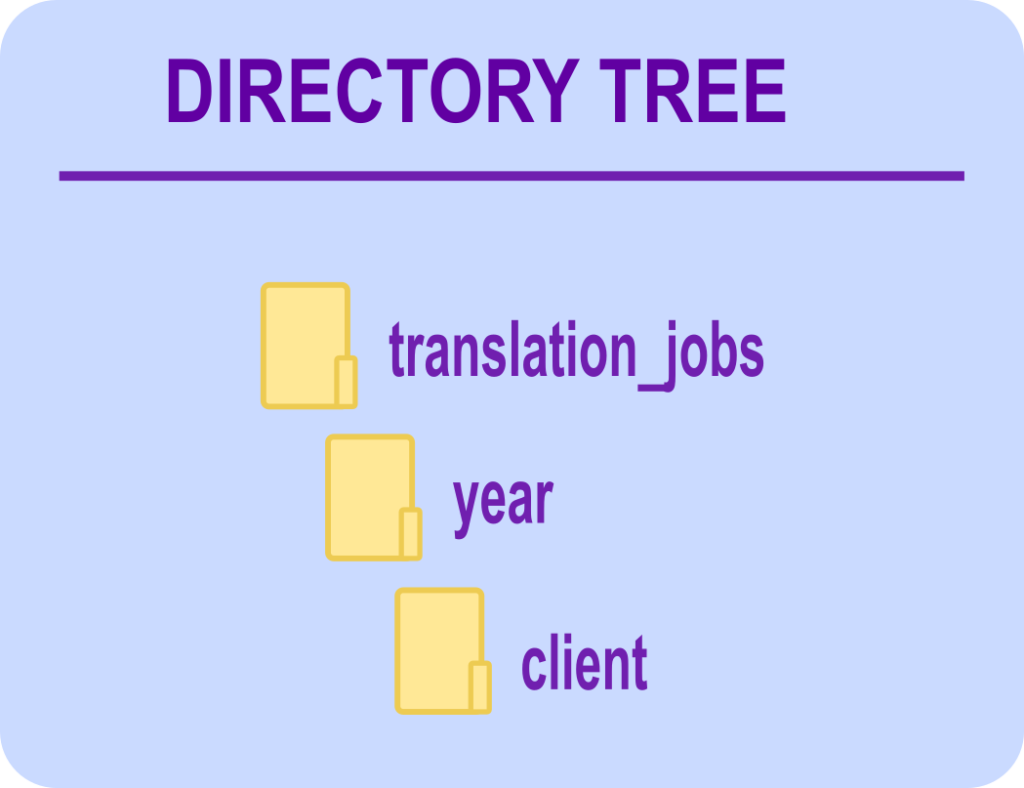
Now let's create the subfolders. First, start by opening the YEAR subfolders.
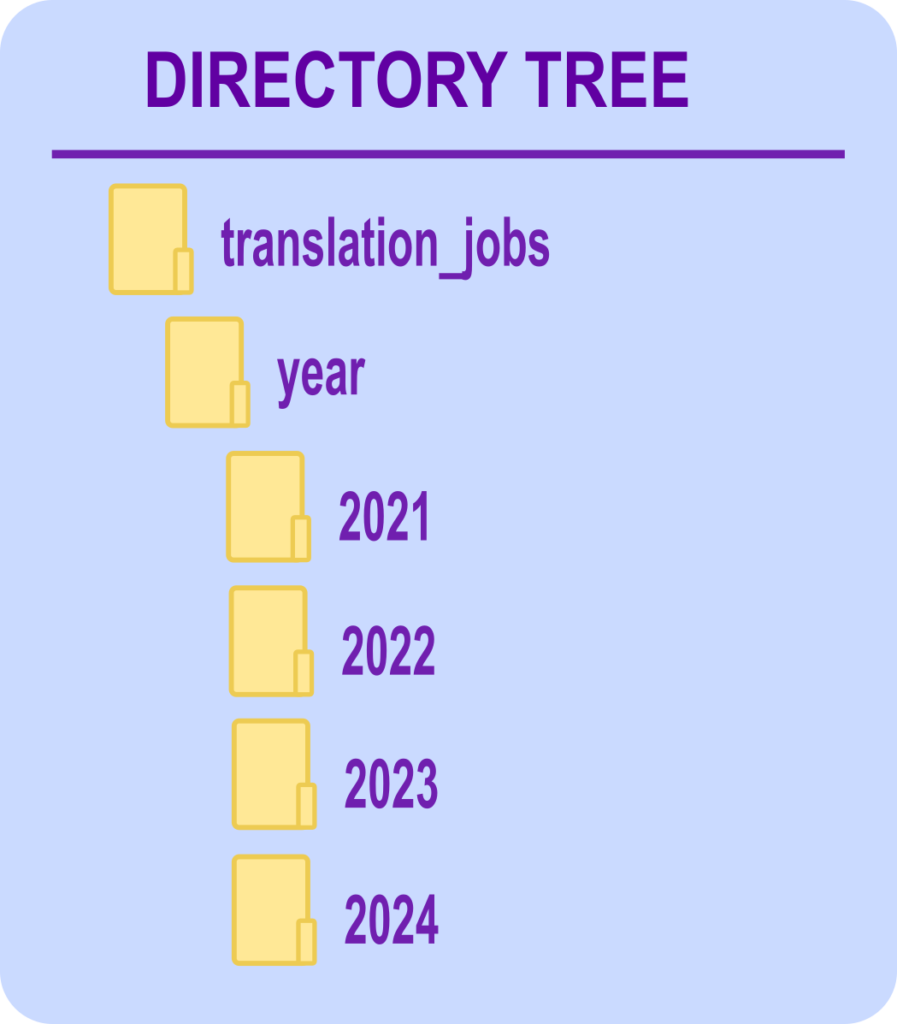
Next, create CLIENT subfolders under each year (2021, 2024, etc.). See below.

Then, under the CLIENT subfolder, open as many folders as you need, each one named after a different client.
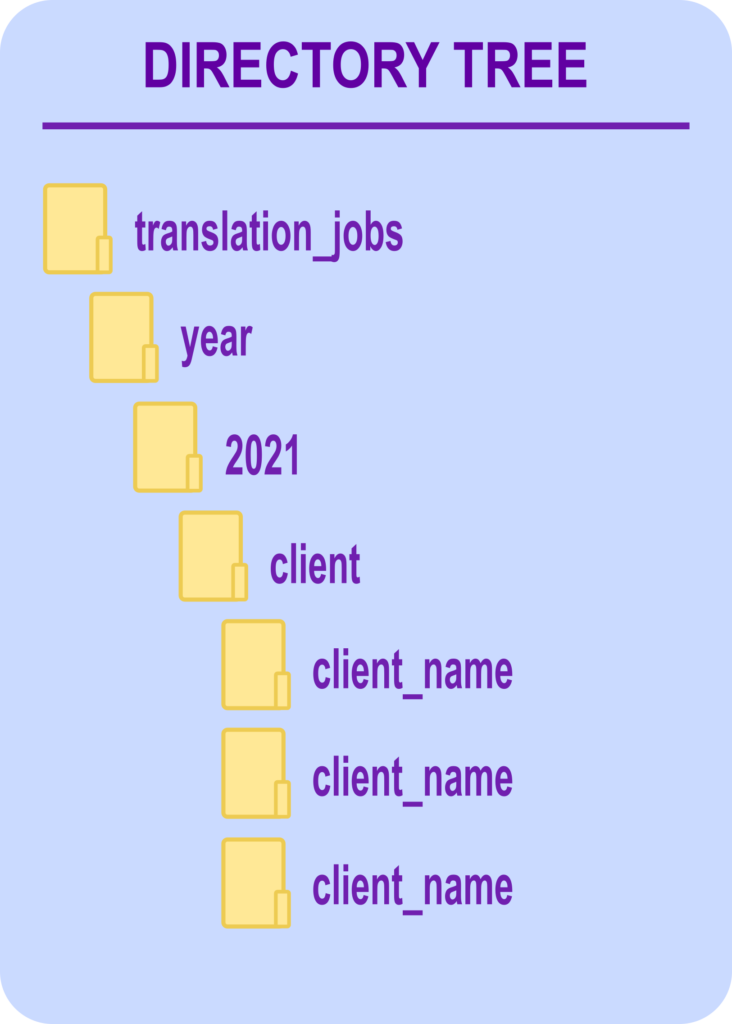
And finally, create the client_name subfolders, namely, source_files and target_files.
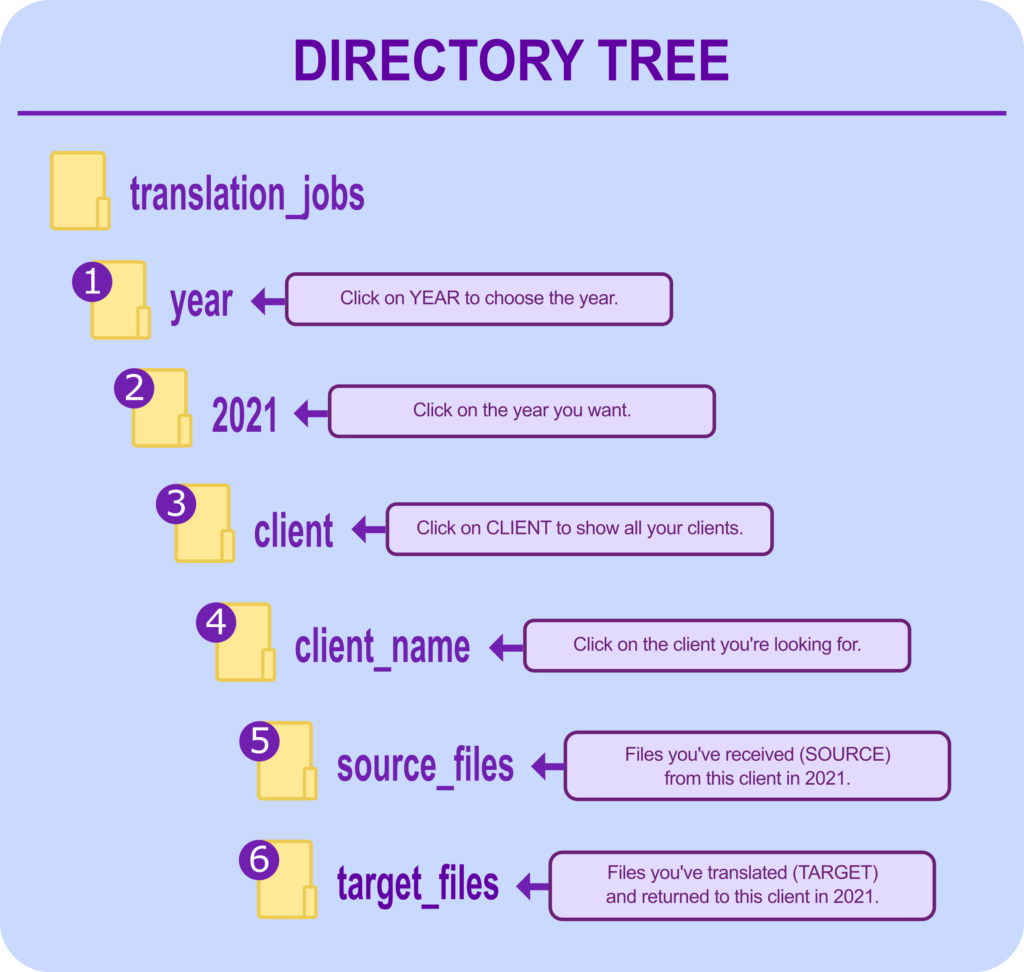
Save all the files you received from this client to be translated in the SOURCE_FILES folder − in this case under 2021 − and save all the files you've translated and sent back in the TARGET_FILES folder.
See how nice and neat everything looks?
It will be so much easier to find any file on your computer with this kind of clean, tidy organization. It's like having separate drawers in your wardrobe for different articles of clothing, each one with a tag in front identifying what's inside.